The Nexus 5 has lots of strengths, but like most modern smartphones, battery life isn’t one of them.
The Nexus 5 holds a 2300 mAh battery which drains quickly when you’re using your bright display and processor-intensive tasks.
Today, I’m going to show you how to squeeze extra battery life from your Nexus 5 and maximize your daily usage:
5) Enable ART
ART is a little-used function that is gaining popularity. The Nexus 5 is one of the few devices that supports ART – or Android Run Time. Most other phones support Dalvik.
What do all those words mean? Basically, Android Run Time is an alternative coding execution system. More importantly, you can enable ART to make your apps faster and more efficient.
To enable ART, go to Settings > About Phone and then tap on Build Number seven times to activate Developer Options. Developer Options can now be found on the Settings > System menu. From there, tap Use ART instead of Use Dalvik.
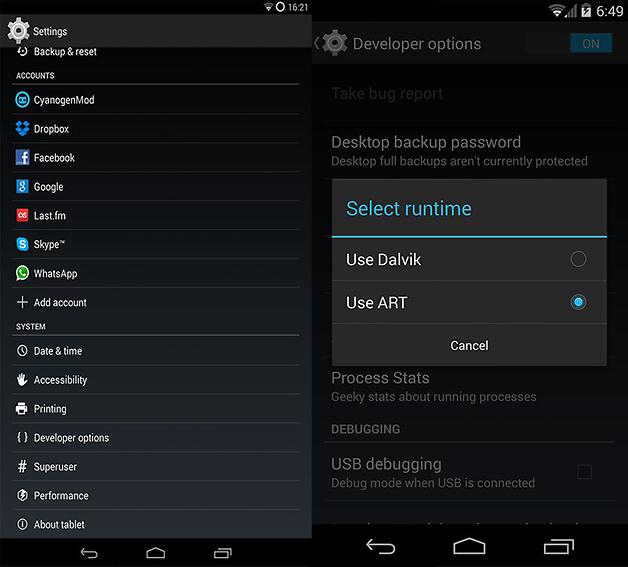
The only downside to ART is that your apps take up about 15% more storage space. If you’re willing to trade off a little storage space for increased processing efficiency, then this is an effective way to preserve battery life.
4) Turn off Wi-Fi…twice
Turning off Wi-Fi might be the most obvious Android power saving tip ever.
However, on the Nexus 5, turning off Wi-Fi isn’t as simple as you might think. Wi-Fi is always on by default with your Nexus 5 – even when you manually turn it off.
After turning off your Wi-Fi from the notification shade, it’s time to go deeper. Open your Settings > WiFi menu and tap the three dots in the top right corner of the screen. Then, uncheck the box beside Scanning Always Available.
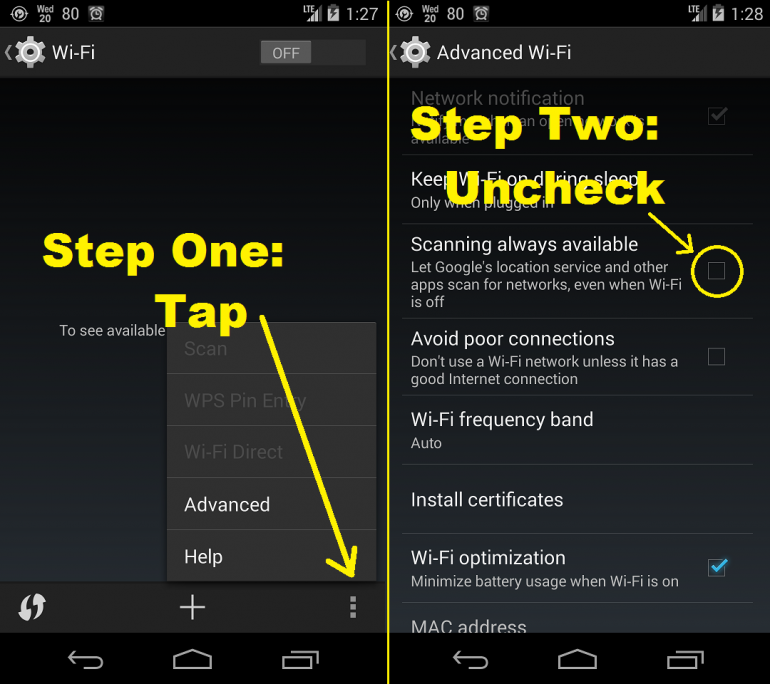
Google uses that extra Wi-Fi scanning to assist in location gathering. Unfortunately, it also drains your battery life. Uncheck that box and disable Wi-Fi when you’re not near a network. It will save a lot of power.
3) Eliminate other location services
Most apps do not need to know your location. Why does Shazam access GPS data every time it starts? I have no idea. But I do know that this drains a lot of unnecessary battery life.
If you’re not using Google Maps or other location-based apps in the near future, then you can disable location gathering for all apps to save battery life. To do this, go to Settings > Location > Mode > Battery Saving Mode. It will have a noticeable impact on performance. If you need to use Google Maps, then just turn this setting off and on. It’s that easy.
2) Get rid of Android 4.4.2
For whatever reason, Android 4.4.2 destroyed battery life on the Nexus 5. I don’t know why, but Nexus 5 battery life plummeted after this OTA update.
There are no real good ways to roll back an Android update. However, the best way is to perform a factory restore, which wipes out all user data, apps, and personal information. It also resets your Nexus 5 back to the Android version it had when you bought it.

If you’ve noticed extremely poor battery life after Android 4.4.2 installation, then this update was the culprit. You can wait for the next Android update, root your phone, or roll back updates.
1) Tell Google to stop listening
Your Nexus 5 is always listening to you and waiting for you to say a few magic words. Those words are: “OK Google”. Whenever you’re on a home screen, Android listens for those words and opens up a search box when those words are detected.
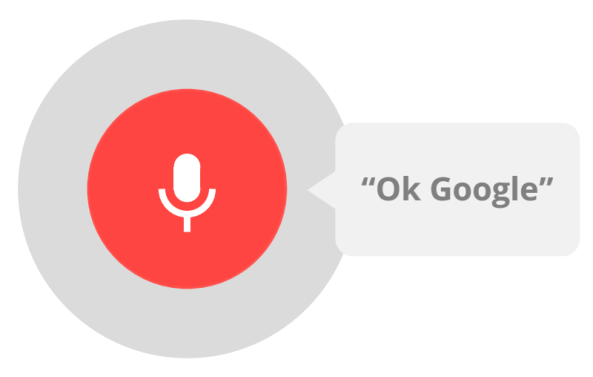
That’s convenient for hands-free users but most people will never use this feature. To disable it and save battery life, go to Google Now > Settings > Voice, and then disable the Hotword Detection feature.
