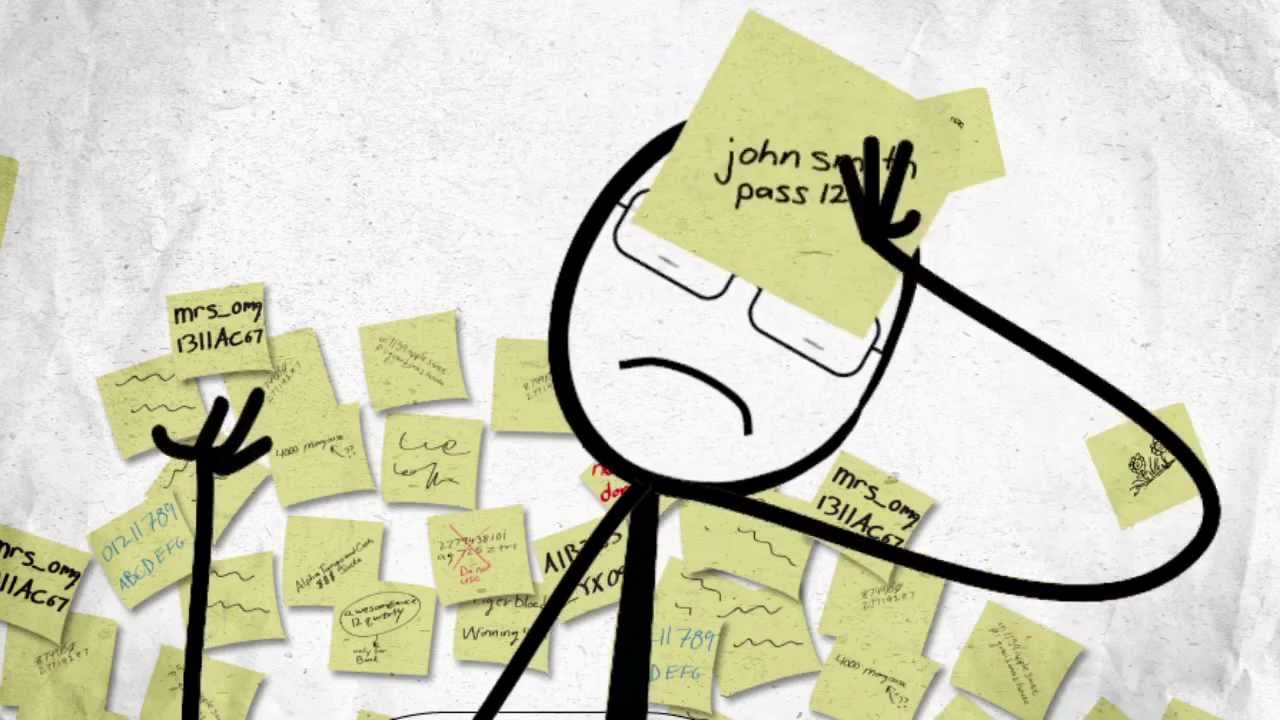
Remembering all of your passwords can be difficult – especially if you use a different password for every website. Instead of trying to remember which password goes where in your brain, there are plenty of password manager apps for Android that can help.
However, only a few password managers are worth downloading. Today, we’re going to review the top three Android password manager apps so you can decide which one works best for you.
1Password
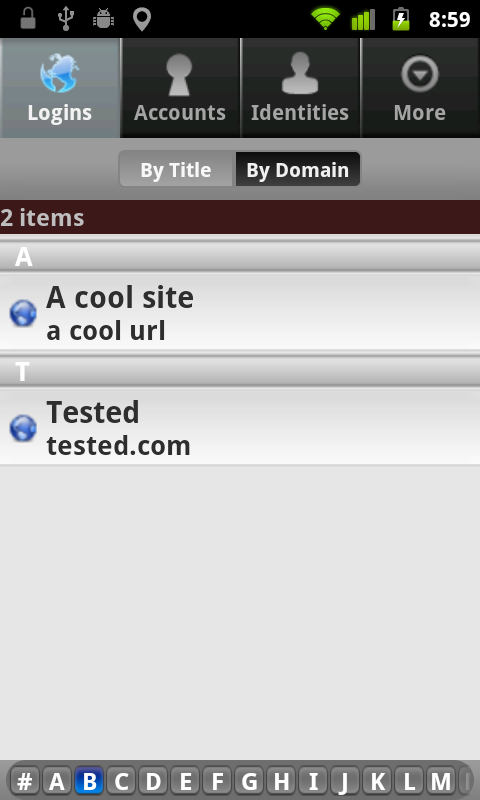
The main advantage of 1Password is that it’s more than just an Android app. It’s a password manager that can be accessed by any internet-connected device. It also integrates with cloud storage services like DropBox to make your password managing experience as seamless as possible.
1Password can also be used to generate passwords. So, if you’re sick of using common words like “ninja” or “1234” as your password, then 1Password will find one that is virtually uncrackable.
After downloading the 1Password app, you can view a list of your passwords along with their respective URLs. Simply tap on a URL to open the user name and password for that site. Tap and hold if you want to copy and paste that password into a text field, and tap the ‘Autologin’ button to automatically open that URL in a browser. The entire user interface is very intuitive.
1Password also allows users to sort through login information by their title, domain, and other information. Users also have to enter their password every time they open the password manager app. So if someone takes your phone, they won’t immediately have access to every password you’ve ever created. In short, storing and retrieving your passwords has never been easier.
LastPass
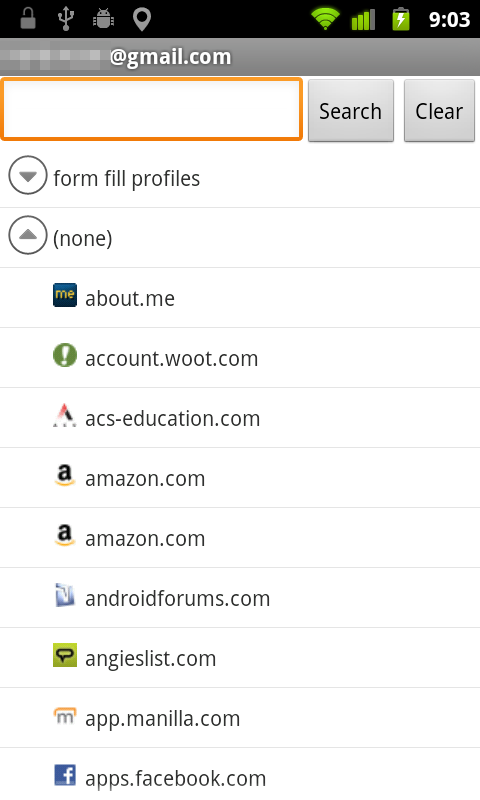
At first glance, LastPass looks very similar to 1Password. Users see a list of URLs and can click on each URL to learn more information. The user interface is instantly familiar and LastPass also includes a range of computer desktop apps and browser extensions that make adding account information as easy as possible.
The main difference between LastPass and 1Password is the means of storage. With 1Password, your password information is stored locally on your phone. With LastPass, your information is stored on the LastPass servers. Obviously, the security of the LastPass servers is of the utmost level of importance, as anybody who hacked into the servers and accessed the encrypted files would have access to some serious personal data.
But LastPass has never experienced a data leak, and with its files kept under secure encryption, LastPass users can rest assured that their information is safe. In fact, having this information stored online is probably a better idea than keeping it as local data on your phone. After all, if your phone ends up in the wrong hands, a dedicated hacker could possibly guess your LastPass password and look at your account and password information.
Keep in mind that LastPass does use AES encryption, a system that the world’s best crytographers and programmers have not been able to crack. So the encrypted file itself is very safe. The only way LastPass’s system could be compromised is if the password you used to access LastPass itself was guessable.
Another advantage with LastPass is that it now works with Google’s two-factor authentication system. So, if you are using the Google Authenticator app, then LastPass is your best option.
KeePassDroid
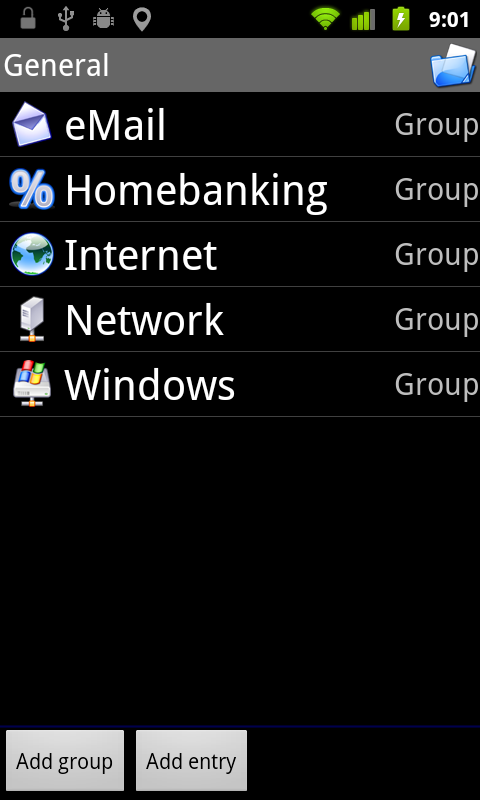
KeePass is more of a file manager than a dedicated password app. Instead of walking users through the entire password adding process, it basically just allows users to add information to an encrypted file on their smartphone.
Users can add their own groups of passwords along with default groups like email, banking, internet, and other categories. The user interface is much more difficult to use than the other two password managers we’ve listed above, so if you’re not interested in figuring things out on your own, then you’re better off using either LastPass or 1Password.
In fact, the only major advantage of KeePassDroid is that it’s 100% open-source and editable. It offers users more control than either LastPass or 1Password. The only decision you have to make is whether or not you want to take advantage of that level of control.
Why you need multiple passwords across multiple accounts
In years gone by, there was nothing wrong with using a single password for every account. Today, data leaks and hacking attacks have become increasingly common, and that means your password and email address could be free for anybody to access.
To make matters worse, we do everything online. A single password can grant a hacker access to everything from your baby photos on Facebook to your bank account and financial assets.
This is why having multiple passwords is so important:
Let’s say you sign up for some obscure website using your usual email and password. You don’t think much about that website until several months after you signup – that website has been attacked by hackers and user information has leaked onto the web. The database of accounts and passwords is free for anybody to view. Now, anybody has access to your email and password. With those two pieces of connected information, accessing your email, bank accounts, and other information is incredibly easy.
So that’s why you need a password manager. When you download a password manager for Android, you can ensure that your passwords are always accessible to you. And since all three of the above password manager apps place a heavy emphasis on security and user protection, safeguarding your data has never been easier.
