
5) Deactivate Wi-Fi when you don’t need it
Aside from essential tasks like the screen and mobile network connection, Wi-Fi is the biggest battery life waster on your Android. Wi-Fi is useful when you’re connected to your home network and trying to save data, but it can drain your battery life very quickly when you’re outside of coverage.
When you’re outside of Wi-Fi coverage, your Android doesn’t just accept that there is no Wi-Fi in the area and then turn off. Instead, it constantly scans the world around you for any possible Wi-Fi connections. If you’re driving through a big city, your Android is constantly scanning and picking up new signals – none of which you’ll ever use.
So whenever you’re on the move, make sure you turn off Wi-Fi. You can easily do this by dragging the notifications bar downward and then tapping the ‘Wi-Fi’ button in the top left-hand corner of the screen.
Yes, we’re sure that many of you already know about the battery saving benefits of disabling Wi-Fi. But you might not have heard of the remaining four battery saving tips and tricks.
4) Use push notifications on email
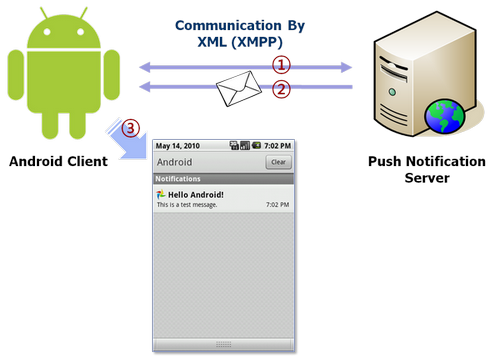
By default, your Android will check for new emails every fifteen minutes. This might be convenient, but it’s an unnecessary waste of battery life. Fortunately, there’s an easy way to get your emails as soon as they arrive without wasting any battery life. It’s called push notifications, and it basically allows the email server to send Android a small notification to let it know a bigger one is on the way.
But here’s the bad part about push notifications: they aren’t currently available on Gmail for Android. However, they are available for the Hotmail app. Push notifications can save a surprising amount of battery life, so when they finally get around to adding the feature to Gmail for Android, we’ll write a how-to article for the One Click Root blog.
3) Place a brightness toggle widget on the homescreen
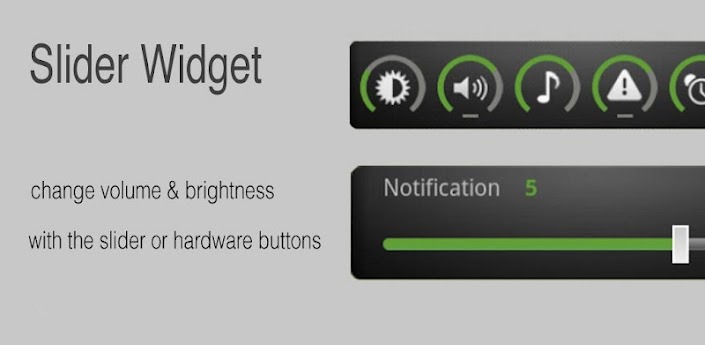
Your Android’s screen uses more battery life than any other component. For that reason, dimming the screen can provide a big boost to your battery life. But having a dim screen isn’t ideal – if you’re outside, reading something on a dim screen is basically impossible.
That’s why Android gives you the ability to place a brightness meter on the homescreen. So instead of going through the ‘painstaking’ process of dragging your notifications shade downward and sliding the toggle left or right, you can simply tap and slide your homescreen.
The easiest way to add a brightness widget to your home screen is to download and install this app called Slider Widget, which lets you change volume or brightness directly from the homescreen. You can also choose to adjust volume and brightness using the control buttons on the outside edges of your device – which can be very convenient.
You can also check the ‘Auto’ button beside the display brightness meter. However, I haven’t had much luck with this option. It also uses slightly more battery life than manually toggling screen brightness because the light sensor has to constantly sense the light levels in the surrounding environment.
2) Disable haptic feedback
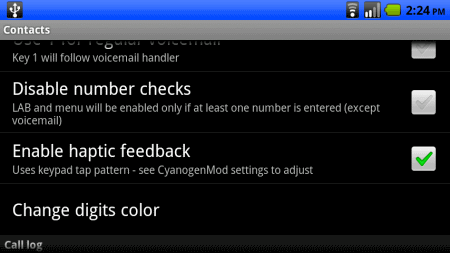
Haptic feedback feels cool. Haptic feedback is the little bumps and grinds you feel every time you press a key or perform a basic action. However, your phone’s built-in vibration feature uses a lot of battery life, particularly when it has to be activated every time you press a key.
To disable haptic feedback on any Android device, simply go to Settings > Sounds, then disable Vibrate Feedback.
1) Put your phone on the windowsill
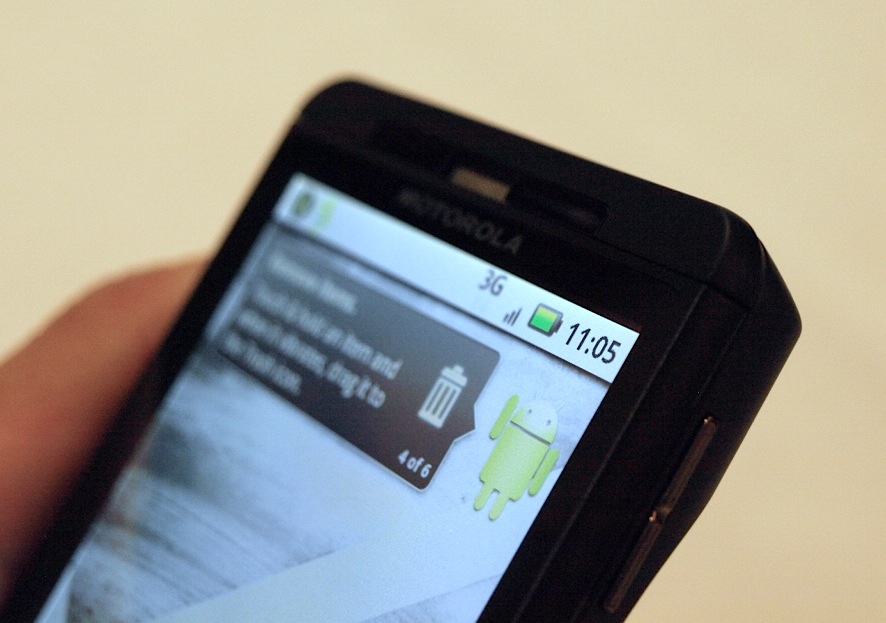
Just like a flower, your Android needs a lot of sunlight in order to grow. Just kidding. But you can improve battery life by placing your Android in a place where it can easily access nearby cell phone towers. If you’re going to be in one place for a long period of time (like your work desk) then you should try to place your Android in a spot where it gets the maximum number of bars.
Batteries also operate best when they stay cool. So placing your Android in direct sunlight might not be a good idea. If you can find a cool spot close to a window, you should be able to boost battery life.
Apparently, something as simple as rotating your phone 45 degrees can help give its signal a boost. Or, you can put it on a window sill. Just don’t try to water your phone. It’s not a flower.
