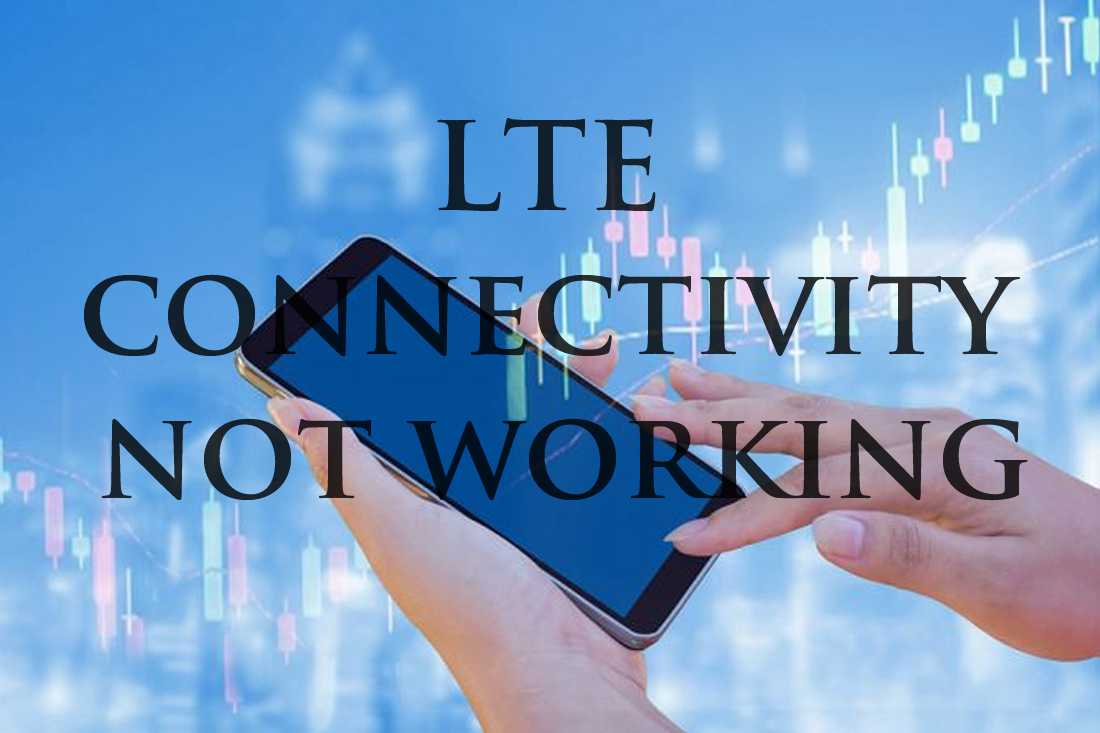
Although 5G is already around the corner and highly advertised this 2019, the connectivity has not yet been implemented globally, thus the majority population of Android users are still sticking to the satisfying speed of LTE.
Apparently, although already fast and reliable, LTE has its own problem and one of the most common encounters we had is suddenly losing connection. So, in case you encounter the same problem, here are some manual fixes you can do before sending your beloved Android phone to the service center along with your money.
Turn airplane mode on and off
Sometimes, all it needs is a wake-up call. If your mobile data is giving you headache by not connecting to LTE, the first thing you should do is turn airplane mode on and off. Usually, you can do this by dragging down the notification bar. If you want to longer process, go to Settings > Wireless & network > Airplane mode.
Restart your device
If toggling airplane mode doesn’t work, then maybe it’s better to turn on and off your phone entirely. Restart your device by simply pressing the power button (in case you didn’t know that). Restarting your phone will not only fix the connectivity problem, but also a lot of smartphone issues such as lagging.
Make sure the right network mode is enabled
Today’s Android phones usually have three types of connections – 2G, 3G, and 4G LTE or just LTE. Usually, your device will try to connect to the fastest option when available, but if you’ve been tinkering with your settings or recently installed an update, that might need to be adjusted manually. To do this, go to Settings > Mobile Network > Network Mode, then tag on the auto or LTE option.
Take out and readjust your SIM card
If all of the troubleshooting process above does not work, the problem might not be on your phone, but in the ill-positioned SIM card. Sometimes SIM card moves in its slot whether you like it or not. So, eject it and carefully reposition it back to its tray. Once you’re done, your LTE connection should be back to normal.
If you’re using dual-SIM phones, check if you’re using the correct SIM slot. If you plugged the SIM in the wrong one without realizing, it may prevent LTE from working. Try moving the SIM card to the other slot.
Reset network settings
Lastly, if you’ve tried everything and nothing’s changed, you might want to engage into a more technical approach. And by that, we mean, resetting you network settings. Here’s how to do it: Settings > Reset or Backup & reset > Network settings reset > Reset Settings.
You will be asked for a PIN if you have one. Take note that this fix is like a factory reset to all your connections. Therefore, it will not only reset your mobile connectivity but also your saved Wi-Fi networks, paired Bluetooth devices, and so on.
Once you’ve done this, new network settings should be picked up by your phone automatically. If nothing happens, a good old reboot is always an option, but at the end your LTE connection should be back to normal.
Factory reset is always an option too, but don’t resort to it if you haven’t tried other steps first.
