I do most of my ‘Facebooking’ on my Android. But there are some things on Facebook that are easier to do on your PC – like switching your profile picture or adjusting privacy settings.
Fortunately, for those of you who don’t want to access Facebook on a PC, there is an easy way to adjust privacy settings on Android. Today, I’m going to show you how to adjust privacy settings for your posts on Android.
So, let’s say you want to post a status update to only a select group of friends, you can do that by adjusting your privacy settings. Or if you have separated your friends into groups – like coworkers, friends, and relatives – you can set your posts to only be displayed to a chosen group.
Here’s how to do all of that:
Step 1) Make sure you’re using the latest upgraded version of Facebook. Go to the Google Play Store, tap the Settings button, and choose ‘My Apps’, then scroll down to Facebook and look for an ‘Update’ button. If you don’t see one, then you have the latest updated version of Facebook.
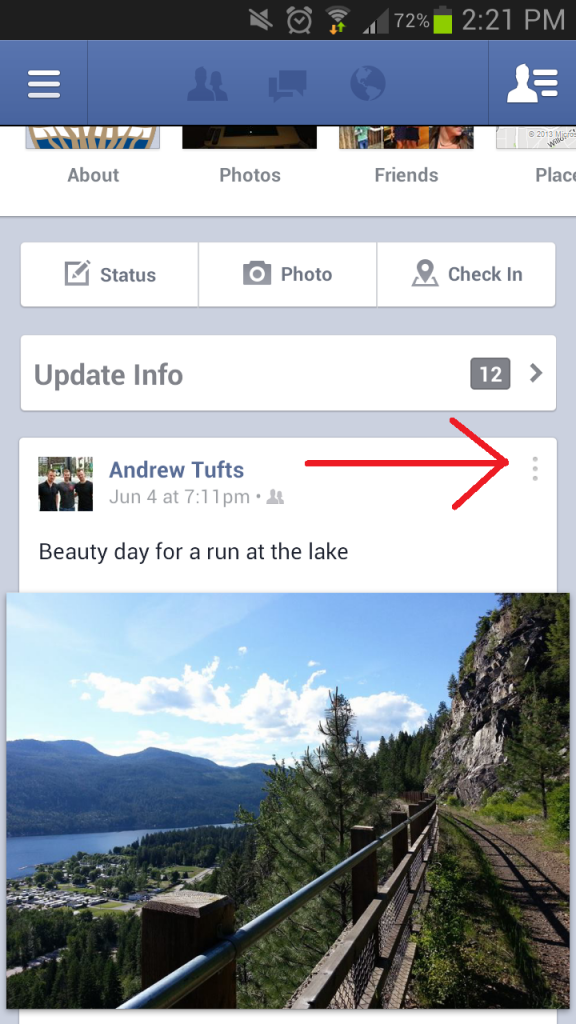
Step 2) Check your Facebook posts and look for a three dot symbol in the top right corner of the post. It can be a bit tough to notice at first, but you’ll find it.
Step 3) You’ll see a number of options appear after clicking on those three buttons, including Delete, Edit Privacy, and Hide from Timeline
Step 4) To select the custom group with whom you want to share your status, click ‘Edit Privacy’ and choose which group is privileged enough to see your latest status update.
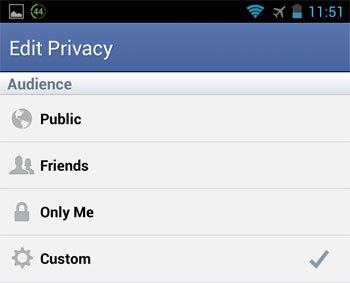
That’s it! You no longer need to use the PC version of Facebook to make such a minor change.
