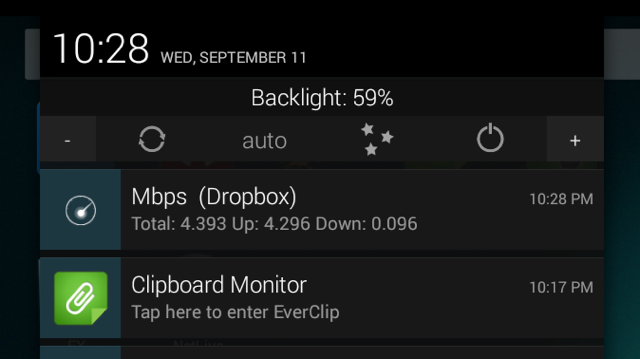
Unlimited data plans are difficult to find these days, which is why almost every Android user out there needs to worry about their data consumption.
You probably already know how to monitor data usage on Android: go to your Settings menu and look for Data Usage. Today, I’m going to show you a much faster and easier way to monitor data usage directly from your notifications shade.
Step 1) Download and install an app called NetLive, which works on Android 2.3+ devices
Step 2) After installation, NetLive will monitor all internet data transferred on your device. It will display the active transfer rate in your notification shade/notification drawer. You can also use it as a widget.
Step 3) NetLive will show the total amount of data transferred as well as the current active download/upload rate.
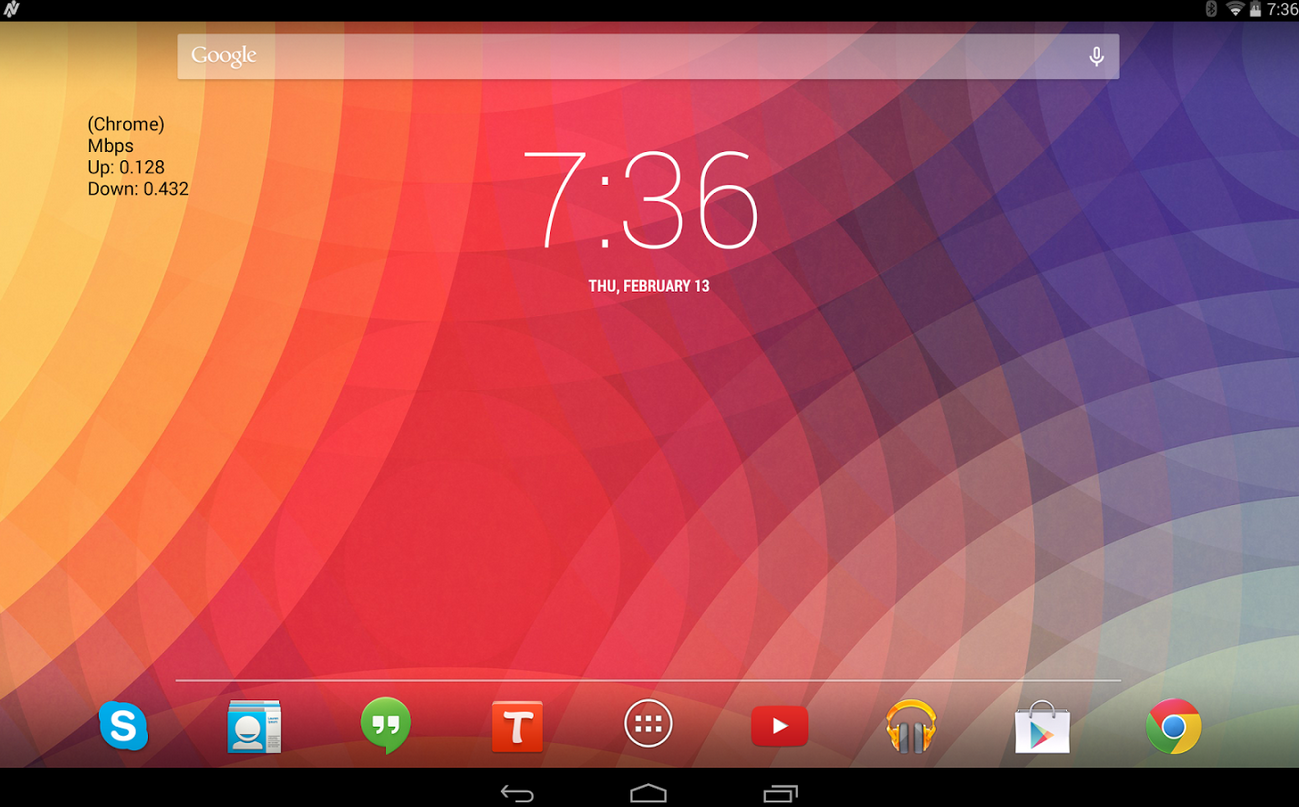
How to use NetLive to your advantage
NetLive is useful for a few different reasons:
One major reason why this is useful is because Google recently removed the activity indicator arrows in your notification bar. In previous versions of Android (before 4.3), your Android would display small arrows next to your mobile connection and Wi-Fi connection to indicate when data was being transferred.
Another major reason to use NetLive is to identify data-hogging apps. If you notice your battery is draining too quickly, for example, then you can use NetLive to identify which apps are secretly stealing your data.
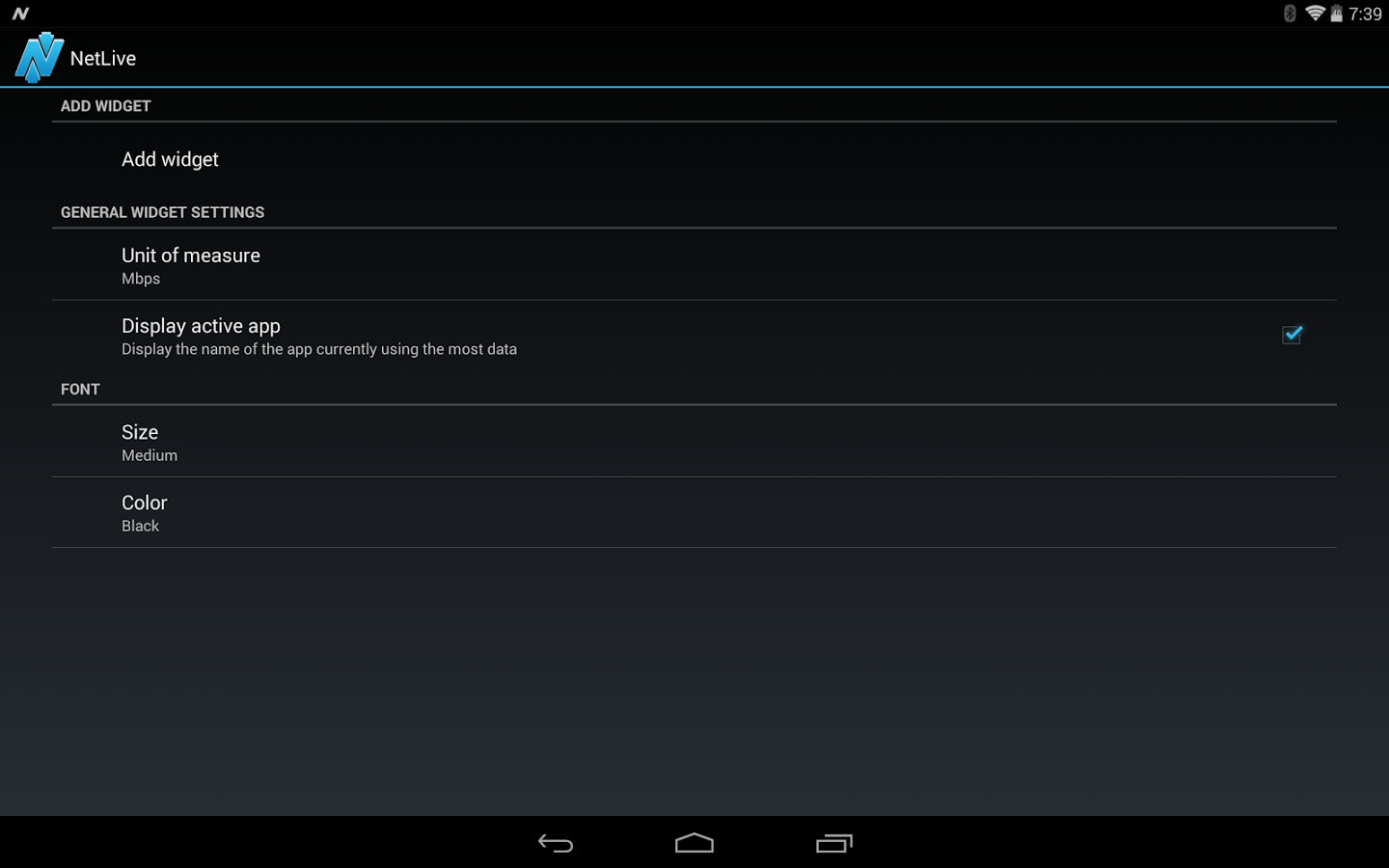
Privacy concerns? Not really
Privacy advocates might worry that apps like this are tracking your data and your internet usage. The app’s creator, however, promises that NetLive “does not log app data usage or transfer rate speed beyond the defined poll rate (between 1 and 10 seconds).”
In other words, it tracks live data and does not store any of that information in its memory. This won’t completely let privacy advocates relax, but it should help.
If that doesn’t assuage your concerns, then you can relax knowing that NetLive has been reviewed by major publications like CNET and LifeHacker and, of course, yours truly.
Another concern is battery life. NetLive does increase battery consumption, although there are a few tips you can use to reduce battery usage, including:
-Disabling the active app feature (this will significantly reduce battery usage)
-Increasing poll rate
-Hiding the notification icon
The last two tips will only squeeze a bit more battery life out of your device. The first tip is where you’ll really want to start if your battery life is draining too quickly with NetLive.
If you’re ready to crack down on evil data-stealing apps and preserve your battery life, then NetLive is a great place to start. Data isn’t cheap!
You can download NetLive for free from the Google Play Store here: https://play.google.com/store/apps/details?id=com.richardlucasapps.netlive&hl=en
