
As we all know, our DSL connections are unstable since there are times when our connection is intermittent it may be due to a power outage, a problem with the connection, etc. That’s why it is very convenient and handy to have a backup connection plan in times like that. Good thing is you can use your Android device as a Wi-Fi hotspot to stay connected. To set up Wi-Fi hotspot on your Android device, follow the steps below.
Creating Wi-Fi hotspot on Android device:
Step 1: Swipe down from the top of your screen and tap the gear icon to open Settings.
Step 2: After opening Settings, look for Wireless & networks from the menu and then tap it.
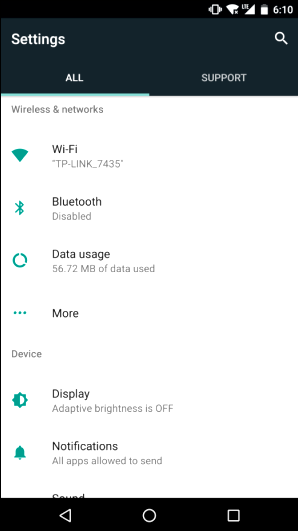
Step 3: Under Wireless & networks, tap on More.
Step 4: After tapping More, tap Tethering & portable hotspot.
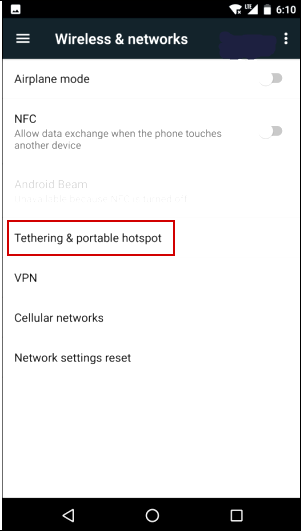
Step 5: After that, enable the Portable Wi-Fi hotspot and then the set up the Wi-Fi hotspot option from the menu
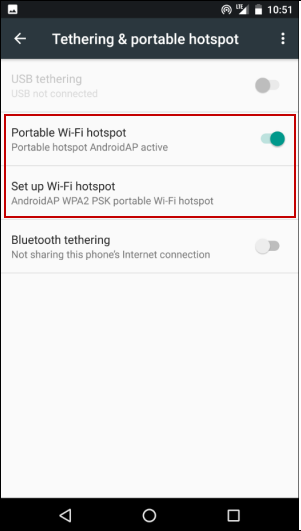
Step 6: After that, you can create a new network name or just keep the default name as it is. Under Security, WPA2 security is enabled by default and a password is automatically created but you can change it if you want to or if you don’t want to put any password, you can turn off security but it’s really not a recommended option. You also have the option to select the AP band which can be 2.4 GHz band or 5 GHz band.
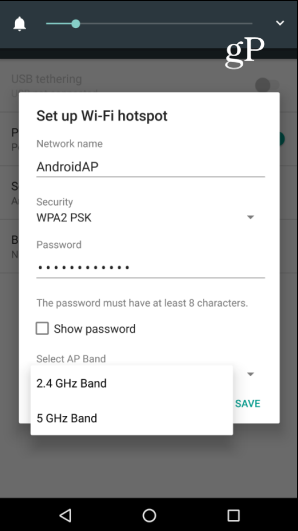
Once you have enabled the Wi-Fi hotspot from your Android device, it’s now time to connect your laptop and other devices to it. In the example below, we are using a laptop with a Windows 10 operating system.
Step 7: Go to Action Center and then select Network.
Step 8: Look for your Android Wi-Fi hotspot name from the list of networks and connect and then you’ll be asked to key in the Wi-Fi password that is if you have the security option enabled.
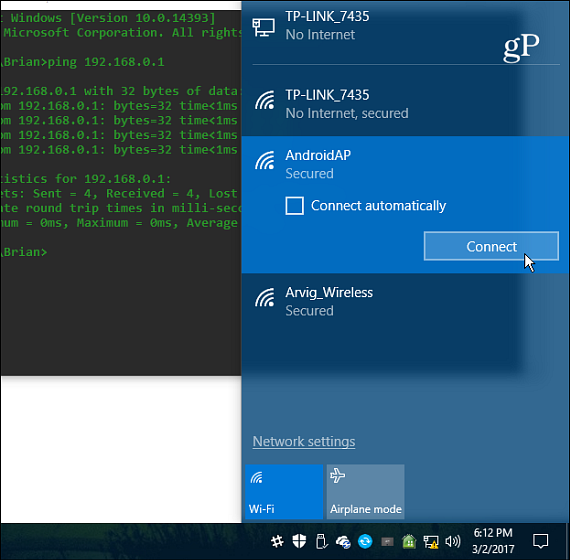
Take note that once you’ve set up the Wi-Fi hotspot from your Android device, you will be using the device’s data plan from your cellular connection. That’s why if your device only has a limited plan, you need to be cautious in your data usage to avoid reaching the data allotted. Meaning to say, you don’t use your device’s hotspot to download any movies or videos with large file format as well as stream Netflix and other online activities that hogs your data. That’s why if you want to prevent reaching your data limit, you can try to set up a data usage warning and turn on the Data saver option on your device’s Settings.
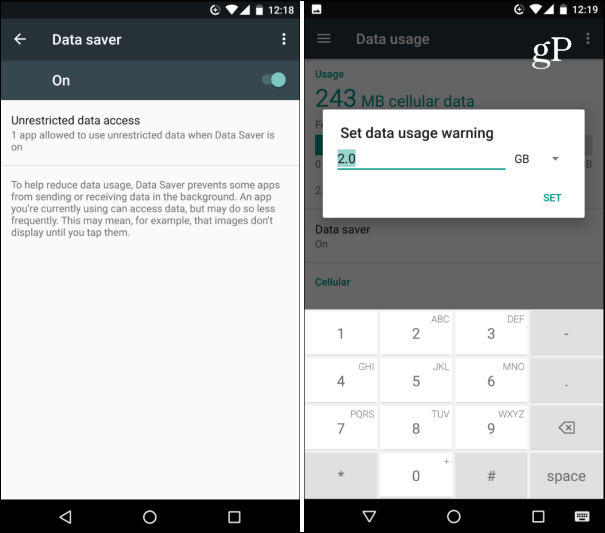
Go to settings and look for Data saver and open it. Enable your data saver and set up a data usage warning, for instance, you will set 2.0 GB data allocation, so once you’ve reached that allotted data plan, you will be notified. On the other hand, some network providers often offer unlimited data plan to their subscribers so it shouldn’t be a big problem.
