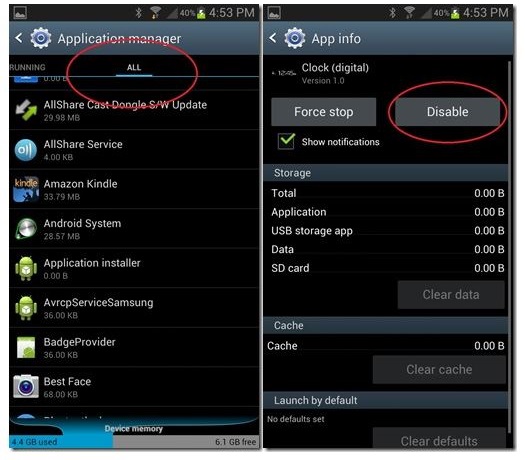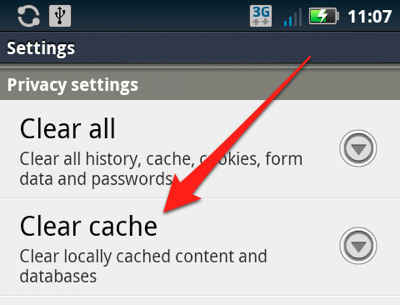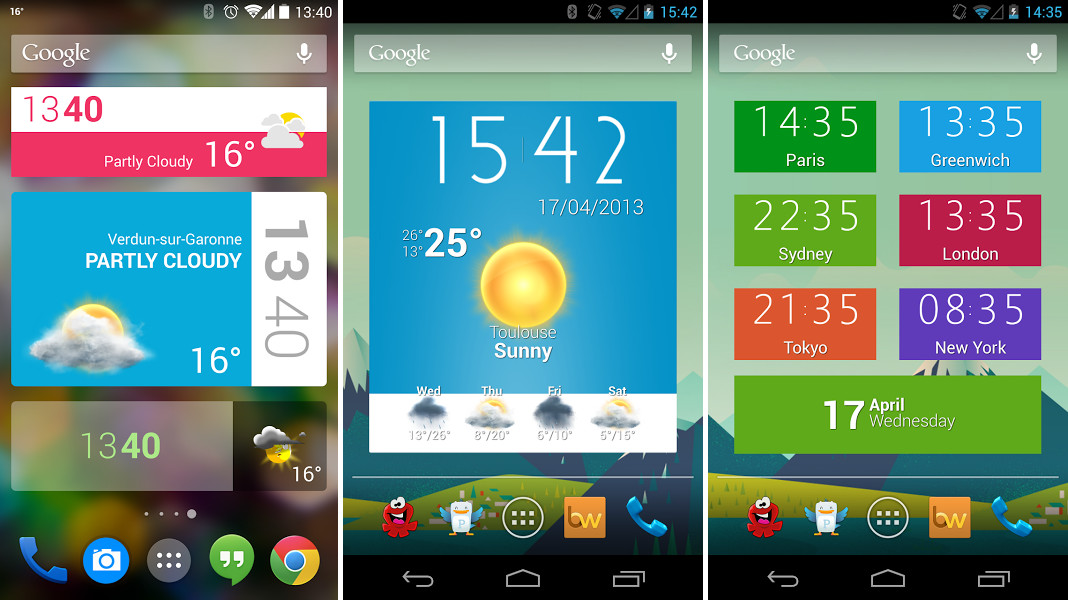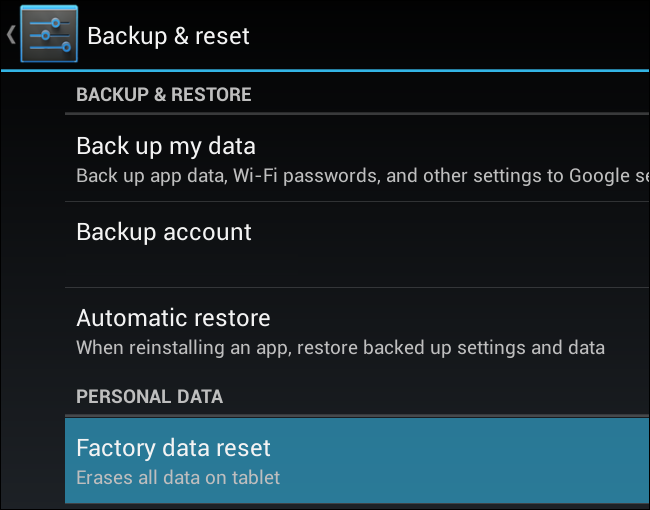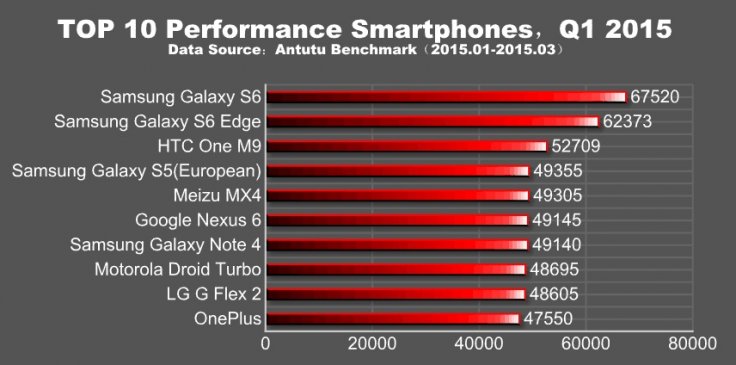
Android slowing you down? Maybe your phone just needs some tender love and care. Here’s how to easily speed up your Android in 30 seconds or less.
7) Disable Unnecessary Apps
We’ll start with an easy one.
Yes, this fix is easy. But you’re probably not taking full advantage of it like you should. Take a look through your Application Manager and check out all of the apps you haven’t used in months (or never opened once, like ChatON).
Modern Androids don’t always let you delete every single app. But they do let you disable almost every app. So if you don’t like Samsung’s bloatware, then you can disable it so you never have to deal with it again.
Until you root your phone, that bloatware will always be on your internal storage. However, after disabling it from the App Manager screen, it at least won’t be running in the background.
6) Clear your Cache
You know how CCleaner wipes out your cache, temporary files, and other nuisances? Android has a similar feature built-in. You can clear your cached data to significantly speed up your device and free up internal storage space.
Why is this important? Well, every time you open an app or browse the internet, your phone saves a little bit of data onto your internal storage so that next time you browse, your phone doesn’t have to work as hard.
Over time, this cache can grow to enormous portions, with some apps taking up hundreds of megabytes of valuable space.
In any case, you can clear your cache easily by going to the Application Manager. Tap an app you want to clear, then tap Clear Cache (the other button, Clear Data, data wipes out all your custom user data on the app, including your login information, so it’s not always a good idea).
If you don’t want to individually go through every app on your device to clear its cache, then consider using an app like App Cache Cleaner, found here, to wipe out multiple caches at once.
5) Remove Widgets from your Homescreen
Have you noticed that your homescreen isn’t as snappy as it used to be? Widgets – while useful – can slow down performance significantly. Try removing widgets to see if that makes a difference.
The most performance-intensive widgets are:
-Ones that constantly access the internet, like a Twitter widget or sports scores widget
-Ones that have lots of fancy visual effects
Many people are surprised to find out how much this can effect performance.
While you’re removing widgets, remove live wallpapers as well.
4) Manually Delete Old Photos and Music
You probably back up your photos to OneDrive or Dropbox anyway, so why are you keeping all those 5MB to 7MB photos on your internal storage? Connect your phone to a computer and quickly wipe out several gigabytes of data.
At the same time, look for other chunks of data – like duplicate versions of songs or long videos.
It doesn’t take too many photos to fill up your phone’s internal storage. And once your phone’s internal storage is full, your phone’s performance slows down to a crawl.
3) Root It
If you’ve tried everything above and you’re still unsatisfied with performance, then there’s one more thing you can do: root it.
Rooting your Android lets you install battery-friendly custom ROMs or UIs that emphasize speed over everything else.
You can also uninstall bloatware apps to free up the maximum amount of internal storage space.
Or, install apps like Greenify that freeze background apps when not in use. You can also use SetCPU to safely overclock your CPU and bring performance to the next level.
2) The End of It All: Performing a Factory Data Reset
Some people like performing a factory data reset. A reset basically performs all of the steps listed above – just all at the same time.
If you don’t want to lose all your phone’s data during a reset, then you can actually do a “Backup and reset”, where all of your important data will be backed up (although you’ll need to use root-only apps like Titanium Backup to backup everything on your phone, including app data).
1) Just Get A New Phone
Seriously, your phone still isn’t fast enough for you? Maybe it’s time to look into getting a brand new one. I can’t help you anymore.