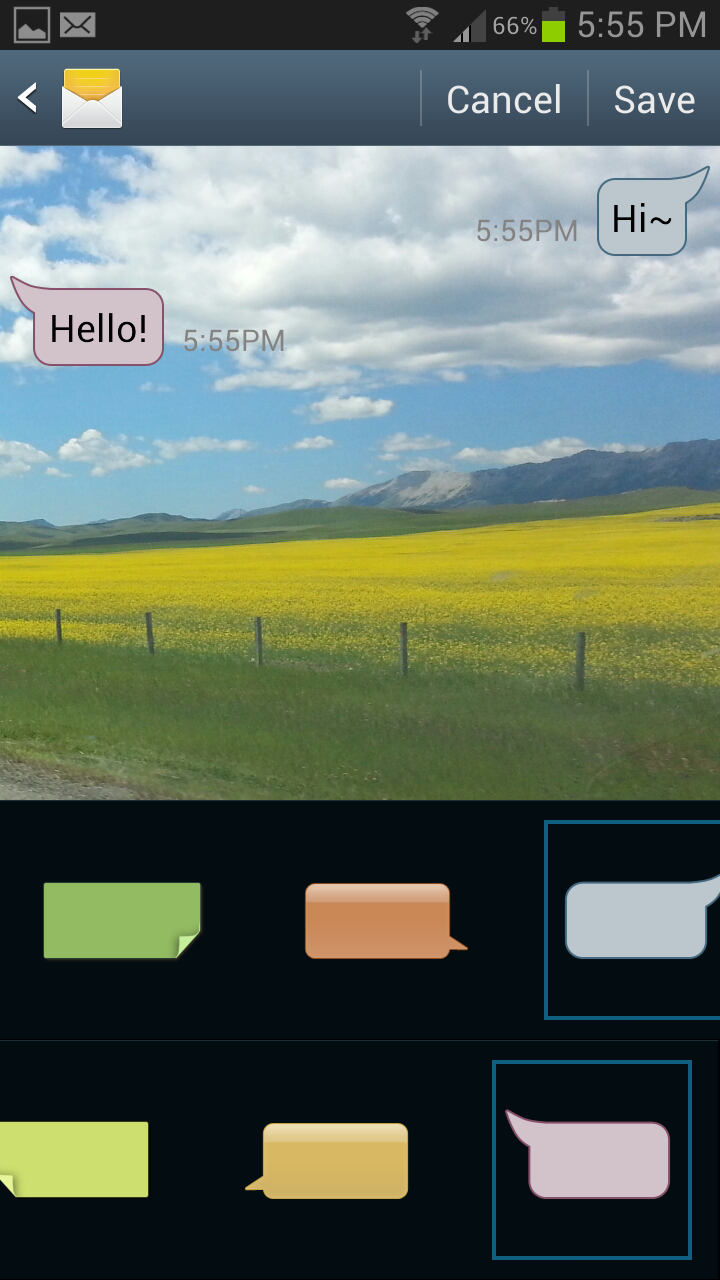
It’s time for an easy Android tip! Have you ever seen another Galaxy user’s text message window and wondered how they got such a cool background? Or why their font looks different than yours?
No, these people didn’t install a custom ROM. Instead, they simply changed their messaging settings. Today, I’m going to show you how to do the same thing and make your text window look different than the texting window of other Galaxy users.
Step 1) Open your messaging app
Step 2) Click the settings button
Step 3) Tap Settings
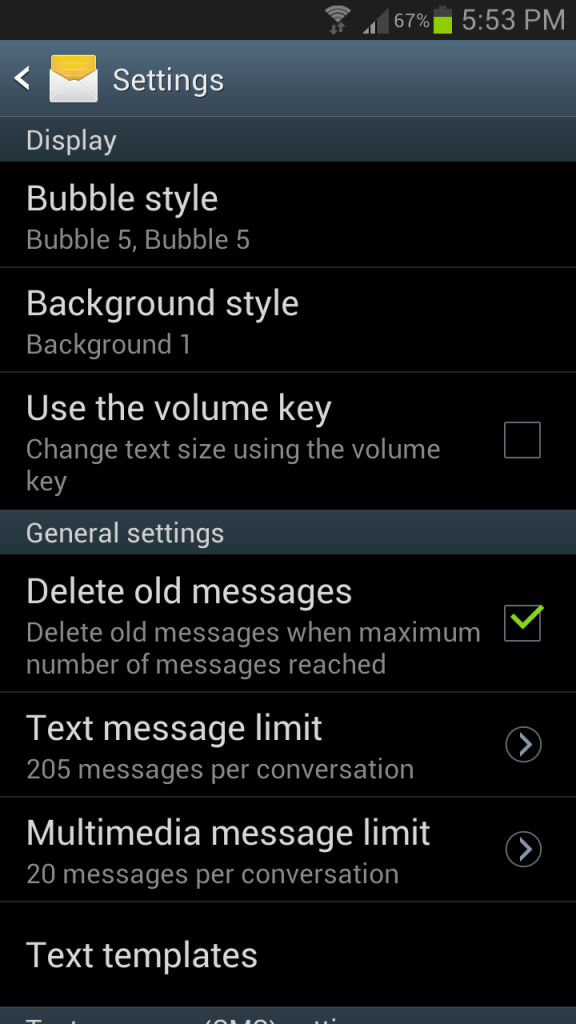
Step 4) From here, you can edit Bubble style, which is the type of bubbles that appear in your messaging window
Step 5) Next, tap Background style to change your text messaging window background. You can choose a picture from your gallery or take a picture yourself.
Step 6) There are also a number of other useful settings in this menu, including the ability to add a signature, request ‘Read’ notifications, or register a phrase/number as spam.
It’s a simple tip but a lot of people don’t know about it! Check it out today.
