
Every one is increasingly opting for rooting because it is worth the risk. And one of the reasons for it to be so worth the risk is because there is infinite customisation possible. For this insane amount of customisation, one needs to do a lot of flashing and while flash ion kernels and custom ROMs is not that hard, it is not an easy process either. The process of flashing could be a bit rough at times. But one needs to do it in order to take full advantage of rooting, after all, there is more to a rooted android device than just an enhanced performance.
Therefore, say hello to Mobile ODIN Pro, the app that is going to make the process of flashing a smooth one. Mobile ODIN is the on-device firmware flasher of choice. Just throw those firmware files on your (internal or external) SD card, start Mobile ODIN and flash away.
If you use the EverRoot option, Mobile ODIN will root the firmware while you flash it. Checking out that new leaked firmware? No reason to lose root! Flashing with Mobile ODIN does not increase your custom kernel flash counter or make the yellow warning triangle appear.
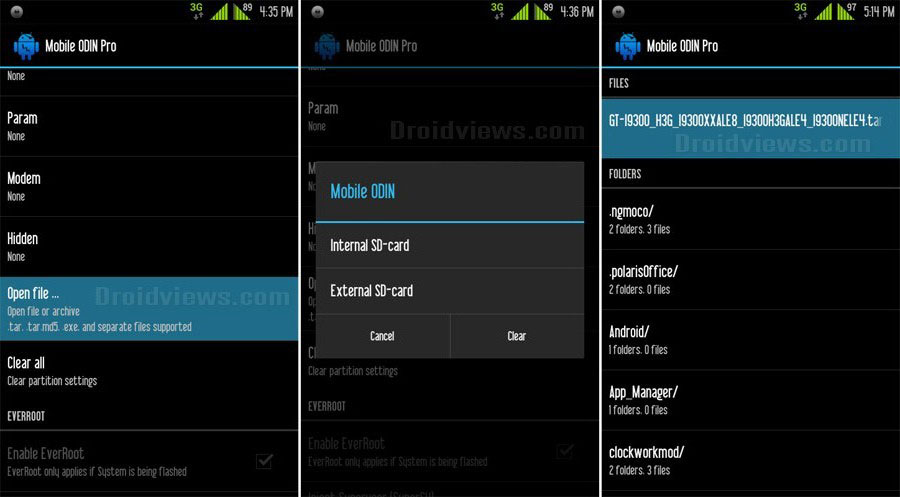
If you are wondering how to use this app, here is how:
Flashing with Mobile ODIN is easy. You start by starting the app and the app will check your system has everything it needs to continue (like root). It may need to download an additional package, so it is advised you have Wi-Fi available.
Now you should see the main Mobile ODIN screen. It will list a set of partitions. Clicking a partition will allow you to select a file from your SD card to flash to that partition. Do not worry about selecting the wrong file – Mobile ODIN will not let you. Separate files (named after the partition) as well as .tar and .tar.md5 files are supported.
From the desktop ODIN you may be used to “PDA”, “PHONE”, and “CSC” buttons. All three of these buttons have been replaced by the “Open file …” button. This button will open the file you select from the SD card, and find all the partitions it can flash inside that file. So if you select a .tar file containing kernel and modem, the Kernel and Modem partitions will be set up to use that .tar file for flashing.
Now that we have selected what we want to flash, if you have the Pro version you can proceed to the EverRoot section. The EverRoot options allows you to root your firmware while it is being flashed. Never again will you be without root! Select here which apps you want to inject in the firmware that is being flashed.
Now that we are all done selecting partitions and configuring EverRoot, we continue to “Flash firmware”. Mobile ODIN will gather all the information it needs and perform the flash. Before starting, however, it will check that your battery level is over 50%, and if applicable offer to verify MD5 checksums on the files you have selected to flash. If all is well, it will reboot into recovery mode, and flash the firmware you have selected.
So now do not get intimidated by the term flashing because Mobile ODIN Pro is going to make things as easy as breathing!
