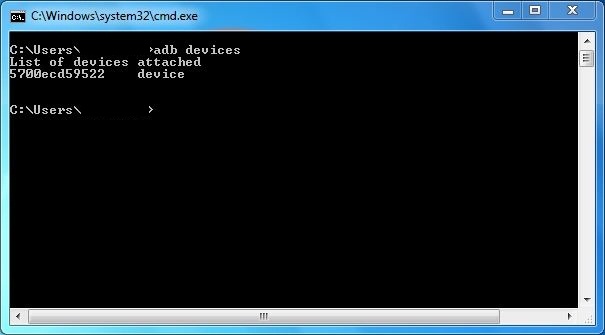
ADB, or the Android Debug Bridge, is an essential weapon in the Android rooter’s arsenal.
ADB is the “bridge” between your computer and your Android device. It helps your two devices communicate. More importantly, it lets you, the average Android user, perform root-only actions without ever touching your phone.
Want to use ADB to control your device? Here are the top 5 most important commands you should learn:
5) Reboot your device
adb reboot
Type that command into ADB and your device will immediately reboot. This command is typically used after you’ve flashed something onto it and need to reboot.
4) Reboot into Recovery mode
adb reboot recovery
You’ll need to reboot into Recovery mode every once in a while when using Android. You use Recovery mode to flash a custom ROM.
After typing in the above command, your Android will reboot, and then it will enter recovery mode. Your Android has a built-in Recovery mode, but if you’ve installed an alternative Recovery mode installed (like Clockwork Mod), then you’ll see this after typing in the adb reboot recovery command.
3) Reboot into Fastboot
adb reboot fastboot
Typically, you need to enter Recovery mode before booting into fastboot. But with this ADB command, you can boot directly to fastboot mode and save time.
In fastboot mode, you can flash custom recoveries and custom ROMs onto your device.
2) Send and get files from your device
To send files: adb push [file source] [file destination]
To get files: adb pull [file location] [file destination]
These commands help you control which files are on and off your device. You can easily push a file to your Android or pull it from your device.
Just remove the square brackets and specify the folder location on your device and you’ll be pushing/pulling files in no time at all.
1) Install apps
adb install [location of .APK file]
Yes, you can install apps onto your device using ADB. To do that, simply type in the above command and remove the square brackets. For the location of the .apk file, just type in that file’s location.
