
No one should be stuck in terms of map planning simply because they are in a remote location. Google allows you to make all the types of changes you want regardless of where you are in the world. If you want to control Google Maps remotely, you can do so through the use of a rooted device. If you have the right setup, you will be able to handle all manner of Google Maps tasks even when you are not physically near the device itself.
There are a lot of things that you need to stay on top of with regard to Maps. Personal planning, calculating distances, and managing business-related information often need to be conducted in advance of your arriving in a physical location. Fortunately, the process is actually quite straightforward. In the following sections, we will explain in greater detail how you can do this. First, we will explain the concept of a rooted device.
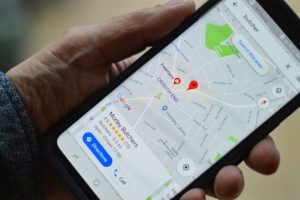
Photo by henry perks on Unsplash
What is a rooted device?
Having a rooted device is a similar concept to being an administrator for a computer. When you have root access to an Android device, you essentially have full administrative control over the device and its operating system. You can perform all the administrative functions that you need, including:
- Installing software
- Removing apps, including those that were pre-installed
- Moving and modifying files that are already present
- Customizing features to be used later
If you are in the field and currently job hunting, you should check out remote jobs with Google Maps. You will find a range of jobs that give you the freedom to do everything from whatever location you want and still have full control over your work.
Restricted access versus root access
When you purchase a device, it automatically comes with partially restricted access. This means that there are some aspects of the operating system that are restricted from the user’s access. Devices are set up in this way to prevent unintentional damage.
When you gain root access to a device, you are able to bypass the restrictions and manage features like the ones mentioned above. Some people have concerns about rooting causing potential voidance of security guarantees or device warranties, but fortunately there are ways to get around this problem. There is specialized software available that will allow you to root all your functions safely and not compromise any of the security features of your device.
It is truly a win-win when it comes to being able to do what you want to do and still keeping your device intact.
How do you manage Google Apps tasks remotely?
If you want to customize your Google Apps remotely, you can do so through Google Assistant. The process of managing tasks through the Google Assistant is the following:
- Access your Assistant Settings by opening the Assistant.
- Go to the “Tasks” button within the Assistant.
- Go to Set and Manage Tasks. This is where you can perform all the various functions related to task management, including creating new tasks, editing existing ones, removing ones you don’t want, and creating reminders that are dependent upon different time zones or geographic locations.
You can also establish “routines,” which are actions triggered by your being in a particular location. Routines can include things like sending messages from a particular place, playing music, and more.
What kinds of Google Maps activity can you manage remotely?
There are many things that you can do with the app remotely. If you have a rooted device, you can perform all the functions that you would want regardless of your physical location. This includes the following:
Manipulating geographic information
Using Google Maps remotely, you can access and update location data. You can edit things like your coordinates, addresses that you’ve saved or want to save, place information, and other things that you want to use in your other applications. This is possible through the Google Maps API.
You can also geocode (or provide the geographical coordinates for a particular location) with the Google Maps API. You can also reverse geocode if you want to change a previously saved location. In addition, you can calculate distances between places and get directions from one place to another.
Manipulating business information
If you run a business, you can access Google Maps remotely to update your name, address, website, and other information related to your business. You can do this using the Google My Business function.
You can also perform other functions related to your business, including managing customer reviews. If you want to respond to customer reviews in a timely manner, the remote function is an easy way to do this. You can also add different types of content to your Google Maps location, including photos and videos.
Other kinds of tasks
Beyond these functions, there are many other types of tasks that you can manage within Google Maps remotely. You can schedule visits, set reminders for things that will take place in particular locations, collect information necessary for projects, etc.
Another advantage is that you can integrate your Google Maps activity with other apps in Google Workspace. This includes Gmail, Calendar, and all the other functions related to Workspace. All your apps that are connected to each other will automatically be updated once you make the changes.
Making life easier all the way around
You don’t want to have to fumble with your Maps settings at the last minute when you arrive in a new place. You also don’t want to be stuck trying to figure things out or keep your locations clean and accurate simply because you are remote. Google Maps is easy to access and edit if you simply use the right tools. You can manage both personal and business-related information easily. This helps you keep on top of your travel, appointments, and your business operations in a timely and efficient manner.
