
If you think that Google Play Store has all the apps you needed, well that’s where you’re wrong. You can find other kinds of apps outside of Google Play Store and of course you can install those non-Google Play Store apps on your Android phone and other Android device for that matter. All you have to do is to enable one simple toggle which is called Sideloading.
What’s the purpose of Sideloading and why do you have to do it? First of all, even if most of the apps you want are already in Google Play Store but sometimes, some of the official apps are not available for some reason. It’s either they’re not available in your area, and even some compatibility problem between your Android phone and the app and whatnot. So if that happens, you can try Sideloading the apps you’re having a problem installing on your Android phone.
Skitch app is used in the example below since this app was discontinued a couple years ago but the old version still works though. So if you want to keep on using an app that is now unavailable, Sideloading would also be a great help. This can also help you get the latest and greatest version of an app that is if the latest update is already out.
Disclaimer: Before anything else, let us discuss why this settings is disabled by default as well as the security implications that it would cause when you allow your Android phone to accept app installation that are not from Google Play Store.
Enabling Unknown Sources:
1. Go to Settings > Security
2. Enable “Unknown Sources”
3. Download the application’s APK file, and tap on it to install.
So here’s the thing; when you allow any app to be installed on your Android phone, sans Google Play Store, you are basically bypassing the security protocols that are enabled in Google Play Store. The thing that Google does behind the scenes to make sure that all the apps installed on your Android phone that came from the official channels are safe for your phone, data and for you which is still depend on you since you still call the shots that’s why there is a toggle to allow other apps to be installed.
However, that if you are going to install apps that are not from Google Play Store, you should always make sure that these apps came from trusted sources like APK Mirror. This is a must, that is, if you want to make sure that your phone stays safe since there are a lot of malicious sites out there that could possible hijack your data and infect your phone. So if you are going to sideload apps, you have to tread carefully so that you can be as safe as installing apps from Google Play Store.
It may be a long-winded explanation but it’s necessary if you really want your phone to be safe.
Follow the instructions provided below to Sideload Android apps.
Step 1: Pull down the notification shade and press the gear icon.

Step 2: Scroll down and look for Security then tap on it.
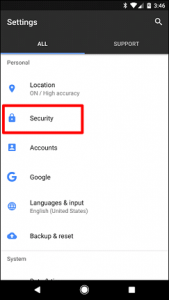
Step 3: After going to Security, look for Unknown Sources and toggle it on to enable it.
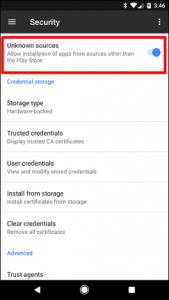
A warning message will appear to let you know what happens when you enable Unknown Sources.
Step 4: Tap OK to proceed.

So now you’re all set to Sideload any app you like. All you have to do is look for the app’s .APK file and download it to your Android device. If you’re using Chrome to download it, it may warn you that this type of file can do harm on your device.
Step 5: Just tap on OK to bypass that and then start to download the APK file.
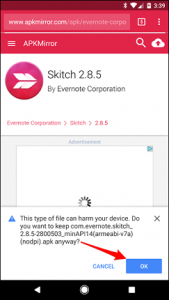
Step 6: After it is done downloading the APK file, tap on the download notification to install it. It will show a pop-up that asks you if you like to install it so just tap on Install.
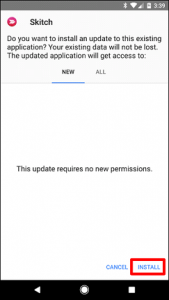
Wait for the installation to finish and then you’re good to go.
