
Some of you might be bored with the same old boring wallpaper on your Android device. Well guess what, you can add a live wallpaper in Android 7.0 Nougat that can make your screen more alive and engaging. The so called feature is called Live Wallpaper that lets you add life on your boring screen. This article will show you how to find and set up live wallpapers on your device, so sit back, relax and continue reading. Follow the steps below on how to install live wallpaper in Android.
There are lots of live wallpapers available at the Google Play store to choose from. So start, be sure that you are connected to a Wi-Fi network or mobile network.
Step 1: Go to Google Play by tapping the Play store icon on your Android device.
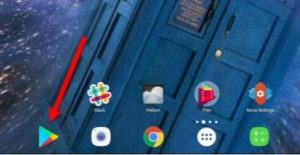
You also have the option to look for live wallpapers all over the web if you want plenty of live wallpapers to choose from. Even so, some of the links you find may only redirect you to Google Play Store.
Step 2: Go to the search box located at the top of the screen under Google Play Store.
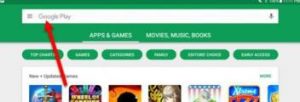
Step 3: And then type in live wallpapers to look for live wallpapers. And tap the one you want to install.
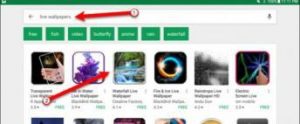
After that Google Play Store will pull up plenty of live wallpapers on the results. Select any live wallpaper you like. In this example we chose the Waterfall Live Wallpaper. Keep in mind that some of the free live wallpapers on the Google Play Store may contain some advertisements which is expected since it is free. Besides that, free live wallpapers have limitations.
Step 5: Install the live wallpaper.
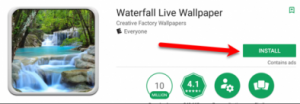
Step 6: After completing the installation, go back to your home screen and then tap and hold on it.
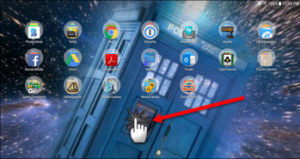
Note that live wallpapers in Android are quite different from other applications since they don’t run like the regular application.
Step 6: After tapping and holding the screen, three options will be displayed at the bottom of the screen. Tap on Wallpapers
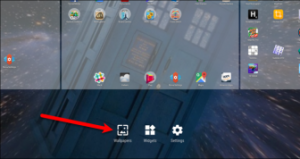
Step 7: After selecting Wallpapers, you will see some graphic images. On the left side of the screen, you will also see a Pick image option and on the right side is the Live Wallpapers option, tap on it to select the live wallpaper you have installed.
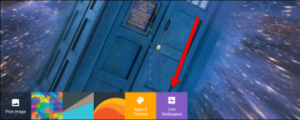
Step 8: Once you’ve tapped the Live wallpaper option, you will see the live wallpaper you have installed and then tap on it.
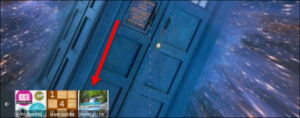
Step 9: You will see a preview of the live wallpaper as well as the SETTINGS and the SET AS WALLPAPER buttons. Tap the SET AS WALLPAPER button to set the live wallpaper. The SETTINGS button lets you adjust your live wallpaper’s settings.
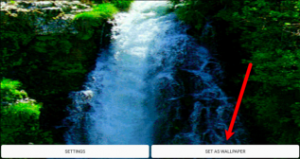
After tapping the SET AS WALLPAPER button, will be asked several options; for Android 7.0 Nougat, you have the option to set the live wallpaper either to just the Home screen or Lock screen or both Home screen and Lock screen. Tap on your preferred choice. After that, you will now be able to see and enjoy the live wallpaper on your screen every time you turn your Android device on, depending on the settings you chose.
