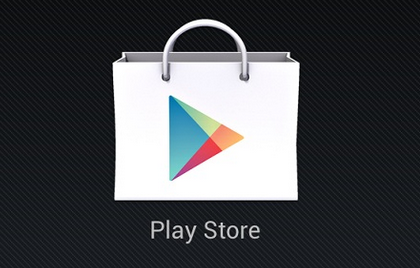
Android isn’t perfect. Not even the most hardcore Android fan can say that it is. Many Android users experience problems downloading apps from the Google Play Store. Apps might refuse to download, or they might simply be stuck on the “downloading” status without ever actually downloading anything.
There are a number of different ways to fix this problem. Sometimes, a simple restart will fix your problem. But if you’re like most Android users, then restarting your device is the first thing you do when you encounter a problem.
So how do you actually fix Google Play Store problems? Here’s an easy troubleshooting guide that will fix many of the problems you’re having with Google Play:
Step 1) Go to your Settings menu
Step 2) Tap Applications (also known as Applications manager)
Step 3) Tap the Running tab
Step 4) Force close the Google Play Store app if it’s running
Step 5) Go back to the Downloaded tab and tap the Google Play Store icon
Step 6) Tap the Clear data and Clear cache buttons then head back to the main menu
Step 7) Restart your Android
Step 8) Open the Google Play Store app
Step 9) Try downloading an app to see if that fixed your problem
If that didn’t work, then there are some other tips that could alleviate your problem:
-Uninstall the latest Google Play Store updates (using the Applications Manager) and follow Steps 6 through 9 listed above
-Uninstall Google Play and download apps by accessing the Google Play Store through the internet browser
-Download an alternative app store
-If the problem persists, contact Google tech support or tech support for whatever Android manufacturer made your phone (Samsung, HTC, LG, etc.)
