
Capturing vibrant moments on camera is a hobby enjoyed by the masses but what when you want to capture moments as they occur in a combination of images. But of course the answer is video shooting. But research suggests the majority of us are not too fond of holding a device with arms stretched wide open waiting for someone else to take it. And to add on it sit and edit the right parts out. A very boring task.
So, as you may have guessed correctly, to get rid of the extra trouble the wizard developers of the Android community have devised an ingenious new app named Magisto with cutting-edge technology to self-edit your own videos and showcase your visual storytelling skills. That’s not all. Too add to the effect, Magisto allows you to add a background score as well.
Elaborating its core features, here is a brief breakdown of the steps to use the Magisto app in the most effective way possible.
Magisto, as it demonstrates is an extremely easy to use app that edits videos using in-built technology which eliminates the cumbersome process of segregating parts of videos and putting them together all by yourself.
Step 1
Once you have installed and opened the Magisto app, all you need to do is simply take video footage through your device and upload it to the Magisto video collection in your app homescreen.
You can also upload a video from the file gallery as well.
Step 2
Once the video is uploaded, you can also give it your own background score by giving you access to a vast array of cool music genres ranging from:
- My Music: Where you add your own created music or any music file from your list.
- Dance and Electro
- Love
- Birthdays
- Kids
- Rock and pop
- Travel
- HipHop
- And finally, Background music for an ambient feel.
These could be chosen depending on the genre of the video and theme you want to establish for it.
For example, picking the “background music” option for a video of a drive up to the top of the mountain/hill will give your video an adventurous feel of the exciting journey.
Step 3
And finally after finishing with the basic editing work of the video you are trying to customize, you can add a suitable title that enables you to search for the created video across various devices for future reference.
Then click on “MAKE A MOVIE”
And then sit back and enjoy seeing what Magisto does to add the best quality to your video.
To give you a sneak peak, Magisto analyzes the video and identifies the key areas in terms of faces and related background aspects. In short, it understands the video to see what output is the best for you.
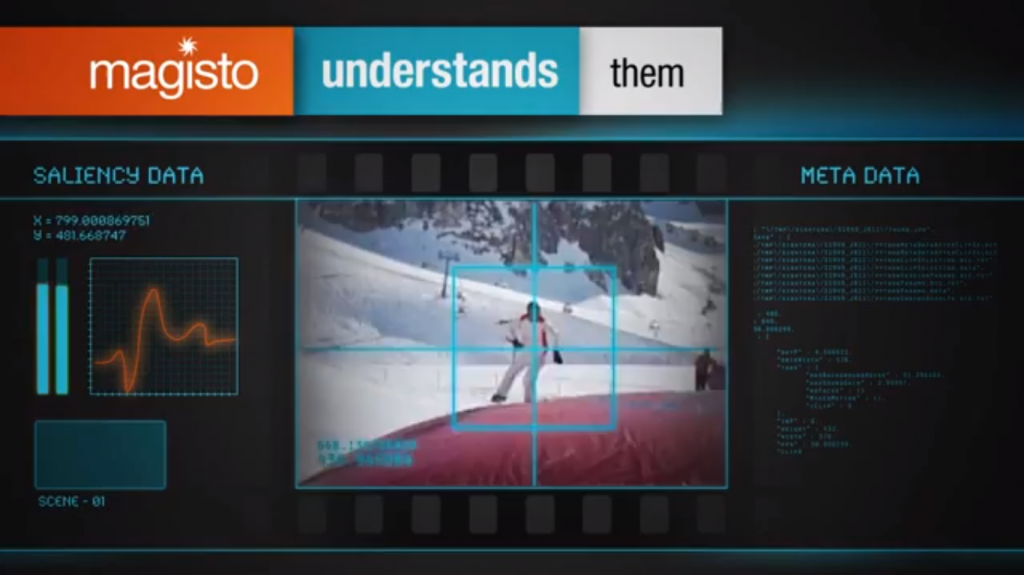
It then processes the data within itself and ensures all the parts are in place before moving onto the next step.
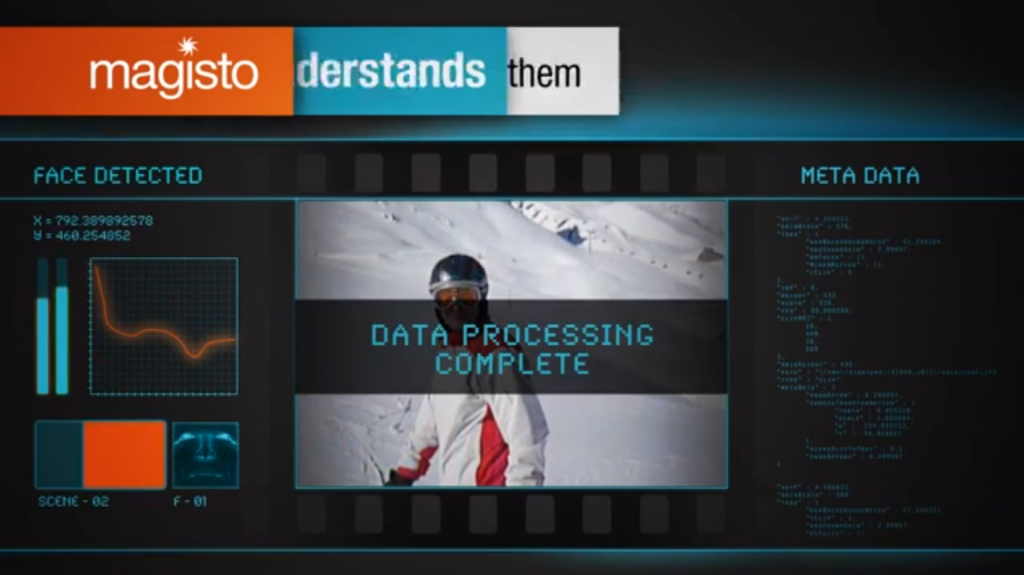
Here, as you can see below, Magisto filters key parts of the video and adds transitions and auto video stabilization to combine them into one complete video that includes the music and the picture clarity from the original video only with features added to make it look as viewable as ever.
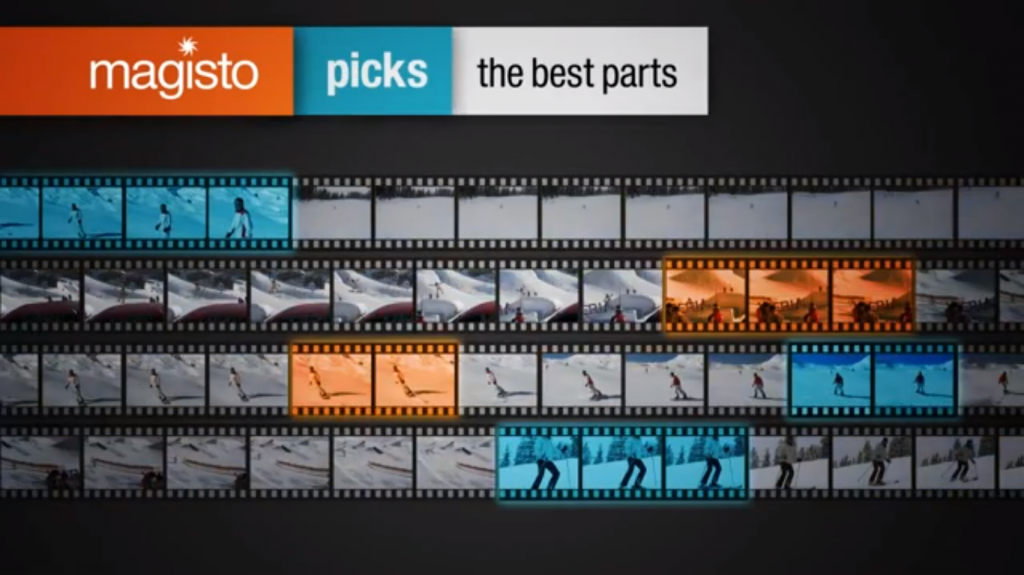
So there you go. Magisto offers a great way to make movies and show off your creative skills to your friends and family with the click of just a few buttons on your Android device. The app averages a solid 4.4 star rating and is great for outdoor video taking. Enjoy the experience. Be your own director, producer and editor.
