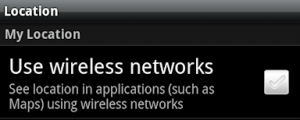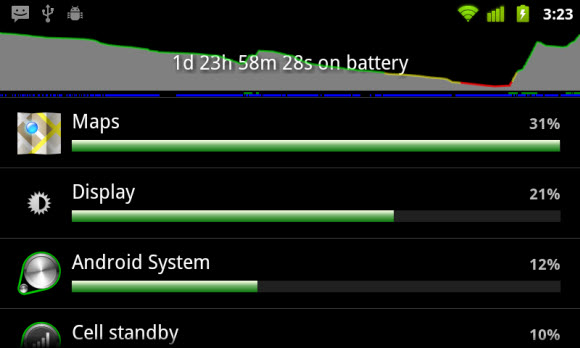
Most Androids are phenomenally powerful. However, all that power comes with one drawback: battery life. Sure, the battery life of Android smartphones and tablets rivals – and even surpasses – the battery life of other mobile devices. But there is always room for improvement.
If you want to take your Android’s battery life to the next level, here are our top eight favourite ways to save power on Android:
8) Turn off Bluetooth and GPS
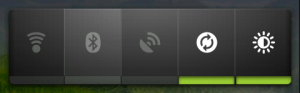
Some people use Bluetooth all day. However, most people do not. Bluetooth connectivity sucks up a lot of your Android’s battery life, so try to use it sparingly. Instead of leaving Bluetooth on after walking away from your car or putting your headset down, get into the habit of disabling it.
GPS can be an even bigger power waster than Bluetooth. Sure, it’s nice for your Android to know where you are at all times, but if you’re trying to conserve battery life, consider turning GPS location tracking off – especially if you’re moving around a lot without using your phone.
7) Disable Wi-Fi network location positioning
GPS uses satellites to track your movement. However, that’s not the only way Android keeps track of your travels. Android will also check nearby wireless networks to triangulate your location. This requires less battery power than GPS triangulation, which is why Android tries to use this method whenever possible. However, it still drains battery life. And besides, some users are uncomfortable about Android tracking their every move. If you want to preserve battery life and your privacy, go to Settings > Location and uncheck the box beside Use wireless networks.
6) Use Wi-Fi whenever possible, but disable it when moving around
One of the biggest ways in which Android wastes battery power is by constantly searching for a wireless internet signal. This is useful if you’re actually trying to find a signal, but if you’re just moving around the city, this can be an unnecessary waste of battery life.
Of course, if you plan on staying in one place for an extended period of time, use Wi-Fi whenever possible. Wi-Fi uses a lot less battery life than a 3G or 4G radio connection, so it’s worth it to connect to Wi-Fi if you’re at work or home.
5) Turn down screen brightness
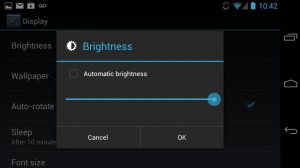
The larger your screen, the more battery life it will use. And as that screen gets brighter, it will use more battery life. Most users are surprised by how little impact brightness has on the usability of their device – especially when indoors. But turning it down even a few percentage points can provide a phenomenal boost to battery life. Most Androids also feature an automatic brightness setting that will automatically adjust to surrounding conditions.
4) Use a dark wallpaper
This tip only applies to Android users with AMOLED displays – like the Samsung Galaxy series. Using a dark wallpaper will allow many of the pixels on the screen to effectively disable the backlit light source. This might not save as much battery life as the other tips listed here, although every little bit helps.
3) Use an Android task killer
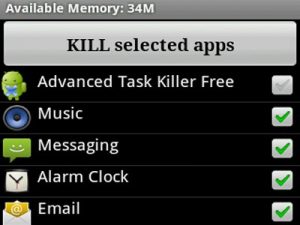
Most Android apps continue to run even after you close them. This is sometimes a good thing, since it allows you to open those apps more quickly in the future. However, it’s also a major source of battery life drain. Try using an Android task killer to instantly kill any apps that are currently running. If you get into the habit of doing this on a regular basis, this can be one of the best ways to preserve battery power.
2) Monitor the battery usage of your apps
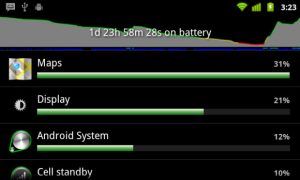
Androids are particularly good at tracking system performance over time. Along with monitoring your data usage over a set period of time, Androids allow you to check which apps are sucking up the most power. To view a list of apps and their respective power usage since your last charge, go to Settings > About phone > Battery > Battery use. From here, you can even tap on each app for more info. If you find one app is draining more battery than the rest, make sure you disable that app after you’re done using it. Try using an Android task killer.
1) Root Android
Rooting is to Android what jailbreaking/unlocking is to iPhones. After rooting an Android, users have access to the ‘root’ of their system, which means they can perform a number of battery-saving tips that they were otherwise unable to perform. Those tips include:
-Uninstalling default apps installed by your manufacturer
-Limiting CPU speed during periods of downtime (this is one of the best ways to save battery life on any Android)
-Install a more power-efficient custom ROM
-Use the ROM Toolbox app to improve battery life in so many different ways
If you don’t think you’re tech-savvy enough to root Android manually, then try One Click Root, which allows Android users to instantly root their device with just a single click – no technical knowledge required!
So, if you’re ever wanted to squeeze more life out of your Android’s battery, these tips can help. Most of these tips don’t take more than a few minutes to implement, and the battery saving benefits will last a lifetime. Try them out today!