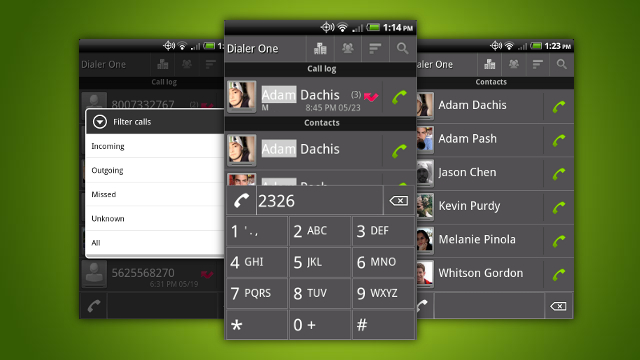
As much as we all love Android, most of us wouldn’t mind having a few extra hours of battery life. There are hundreds of different battery saving tips for Android, and here’s one more to add to your arsenal: put your keypad dialer on your lockscreen or home screen.
The concept behind this battery saving tip is simple: you don’t have to navigate through a few different screens in order to make a simple phone call, nor do you have to spend time browsing through your list of contacts. Instead, your dialer is always just a thumb stroke away as soon as you unlock your phone.
How to add a keypad dialer to your home screen
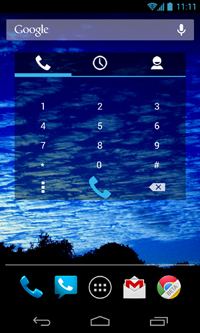
The best way to add a dialer to your Android lockscreen is to install a free app called the Simple Dialer Widget from the Google Play Store.
Once you’ve installed that app, go to your widgets tab and drag and drop it onto your main home screen panel. Once you’ve placed it on the right homescreen, you can resize it and customize the dialer to fit whatever needs you might have. It can take up an entire homescreen or occupy just a tiny corner of your screen.
Once your widget is set up, you’ll see three tabs along the top. The first tab is the dialing keypad while the second and third tabs show recent calls and your contact list. Everything is accessible with a tap of the button
How to add a keypad dialer to your lock screen
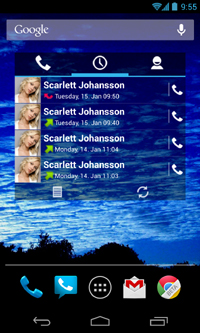
Adding a keypad dialer to your lock screen is a little more difficult. You’ll need to use Android 4.2 or higher.
You’ll also want to make sure you actually want a lock screen dialer. After all, the point of a lockscreen is to prevent unauthorized access to your phone. And if your lockscreen dialer is set up, anybody can pick up your phone and make expensive long distance calls or dial inappropriate adult chat lines.
But if you understand the risks of adding a dialer to your lock screen, then proceed with the following steps:
Step 1) Install Simple Dialer Widget then lock your phone
Step 2) From the lock screen, swipe your finger to the right until you encounter a grey plus sign
Step 3) Tap that sign and find the Simple Dialer Widget to add it to your lock screen
Step 4) Just like the homescreen version of the app, the lock screen version of the Simple Dialer Widget can be resized and customized according to your needs
That’s it! Having a dialing widget on your homescreen won’t save hours of battery life, but it will make dialing numbers more efficient – especially if you’re brave enough to add a dialer to your lockscreen.
